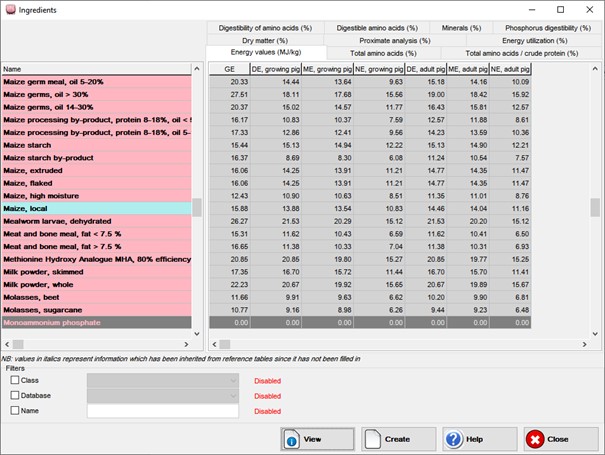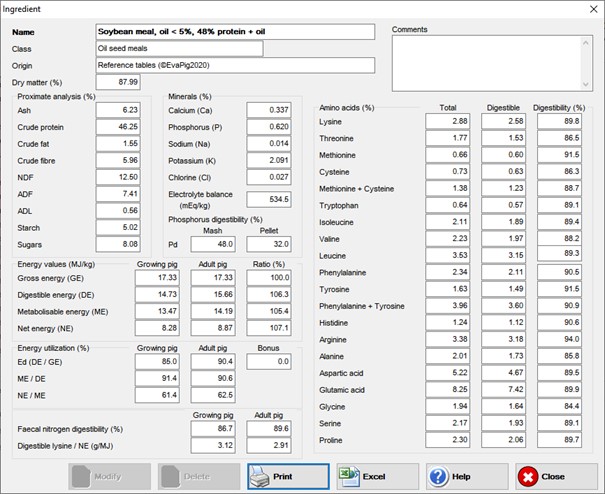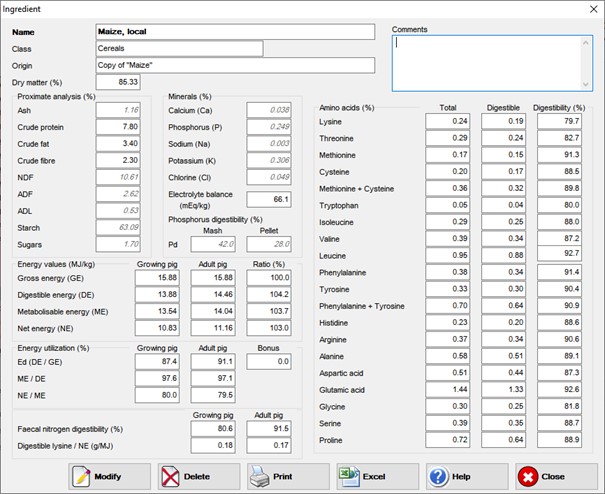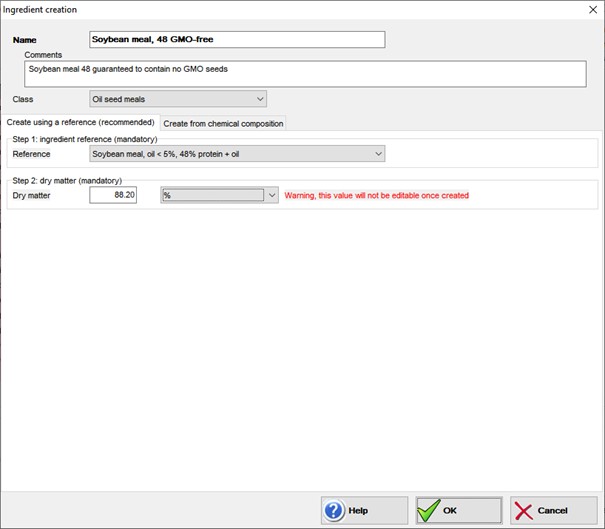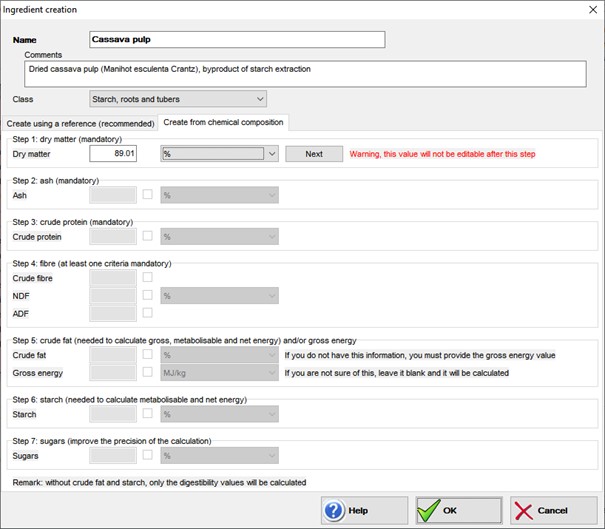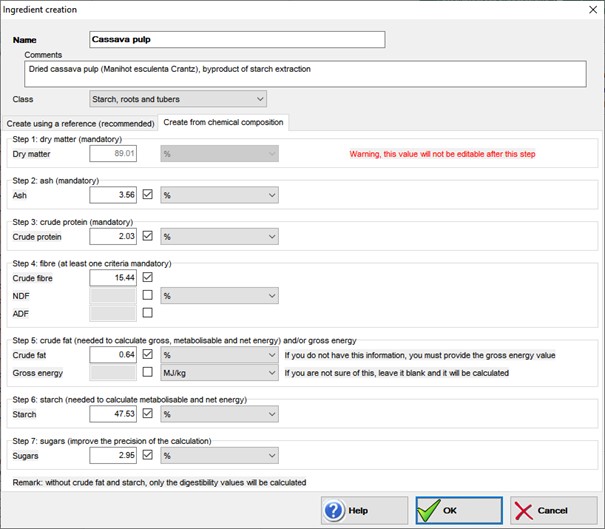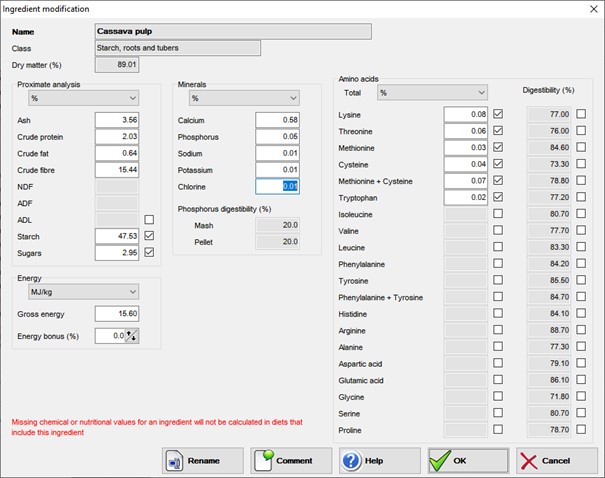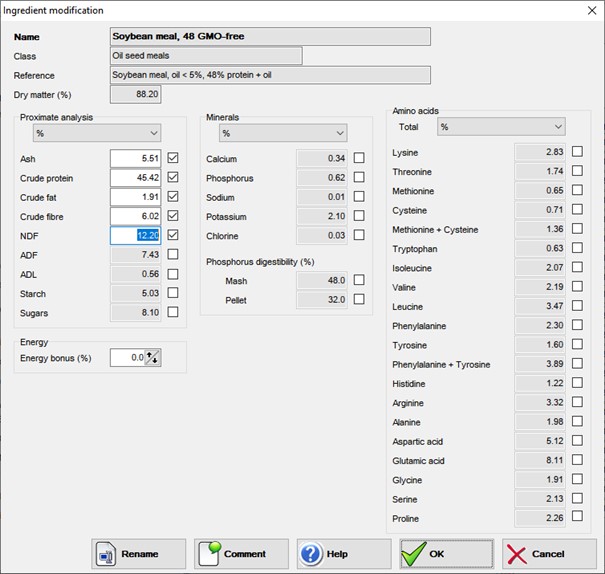The list of ingredients is called by the Ingredients button in the main menu.
Figure 4. List of ingredients
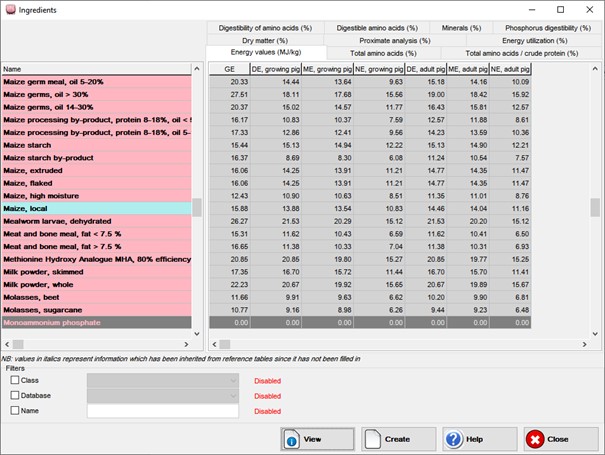
The names of the ingredients are shown on the left panel while the corresponding values are grouped on the right panel under separate tabs.
The list of ingredients contains the reference ingredients (on a pink background) and the user-defined ingredients (on a blue background). By default, the list is sorted by alphabetical order.
- Click on an ingredient to select it.
- Use the vertical scroll bar and the navigation keys (Arrow up, Arrow down, Page up, Page down, Home and End) to browse through the list.
- Use the horizontal scroll bar to see an ingredient name in full if it is truncated.
The following buttons are available:
- View : opens the ingredient view with all the nutrients for the selected ingredient.
- Create : opens the ingredient creation form. If the currently selected ingredient is a reference ingredient, it will be used by default to create a new ingredient.
- Close : closes the window
- You can also use the Escape (Esc) key.
- If the list of ingredients has been sorted previously by a chemical or nutritional value, click on the list header to sort it alphabetically again.
By default, EvaPig® shows the full list of ingredients, including those defined by the user. Because this list may be long, you can limit it to certain groups of ingredients by using the filter options at the bottom of the ingredients list.
There are 3 filter options: each option needs to be enabled first by clicking on the check box in front of it. It is possible to enable several filters at the same time.
- Class : choose the class of ingredients from the drop-down list
- Database : choose the reference database or the user database from the drop-down list
- Name : enter a string of characters that matches the ingredient name. The filter is case-insensitive: Wheat and wheat return the same wheat-based ingredients.
Each data tab shows a group of related nutrients. The units used are those chosen in the Unit preferences form.
The tabs are organised as follows:
- Dry matter : the dry matter value in this tab is always expressed on the as-fed basis.
- Proximate analysis : it contains the main chemical nutrients: dry matter, ash, protein, crude fat, crude fibre, the Van Soest fibre analysis (NDF, ADF, ADL), starch and sugars.
- Fibre, sugars and starch values have been set to zero for those ingredients that do not contain these constituents, even though certain analytical methods may return a positive value. It is known, for instance, that measuring starch by polarimetry can return starch values on ingredients that do not contain real starch.
- Methods of analysis:
- Dry matter: oven drying (or officially recommended methods for specific ingredients such as molasses or fat)
- Ash: incineration
- Crude fibre: Weende method
- Protein: Kjeldhal or Dumas method
- Fat: ether extract, obtained with or without HCl hydrolysis, depending on the official recommendations for specific ingredients.
- Starch: polarimetry
- Sugars: Luff-Schoorl method
- Energy utilization : ratios of energy values (including energy digestibility) for growing and adult pigs.
- The letters g and a indicate (in DEg for instance) that the value is for growing and adult pigs, respectively.
- Ed is the digestibility of energy
- DE, ME and NE are respectively the digestible energy, the metabolizable energy and the net energy.
- Energy values for growing (DEg, MEg, NEg) and adult (DEa, MEa, NEa) pigs.
- Total amino acids expressed as % or g/kg of ingredient weight
- Total amino acids expressed as percentage of the crude protein
- Digestible amino acids : ileal standardised digestible amino acids
- Digestibility of amino acids : ileal standardised digestibility of amino acids
- Minerals : total calcium (Ca), phosphorus (P), sodium (Na), potassium (K), and electrolyte balance (EB, mEq/kg) values
- Digestibility of phosphoru s: digestibility of phosphorus for the mash and pellet form of the ingredient. In the reference table, the digestibility values of mash and pellet are different for soft wheat grain, the by-products of wheat milling and rye.
To use the tabs:
- Click on the tab to see the data for the current (selected) ingredient.
- Use the horizontal and vertical scroll bars when a tab contains many elements.
- Click on a nutrient header to sort the table by ascending order or the nutrient values.
- For user-defined ingredients copied from reference ingredients, the values in italics are those that were not modified by the user.
The ingredient view is called up by selecting an ingredient in the list and either double-clicking on the selection or clicking on the View button.
The data are displayed using the default units.
The screenshot below presents the ingredient view for a reference ingredient, the Soybean meal 48.
Figure 5. View of a reference ingredient
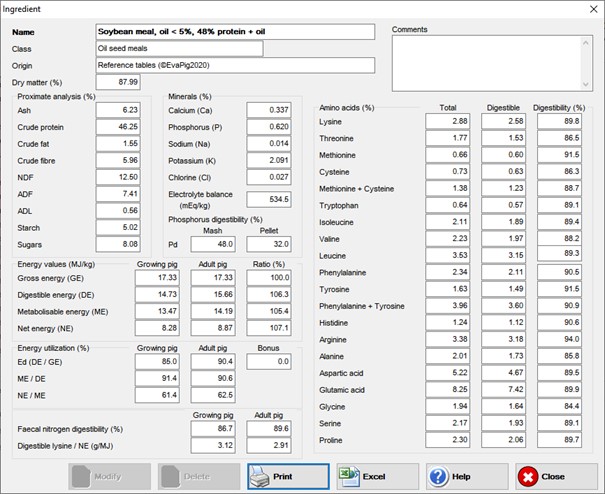
Figure 6. View of a user-defined ingredient
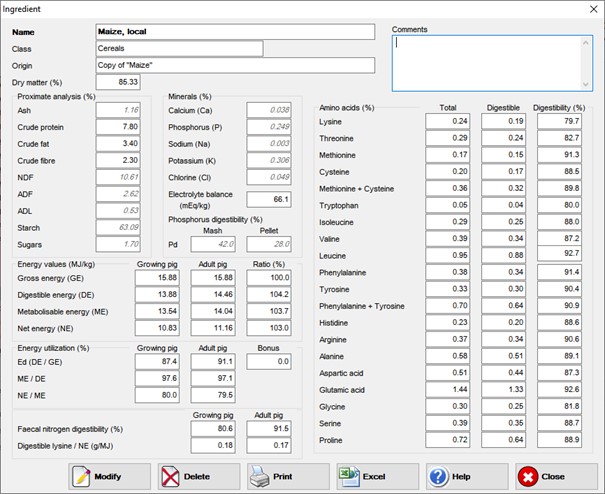
The following buttons are available:
- Modify: opens the ingredient modification screen (only for user-defined ingredients)
- Delete: deletes the current ingredient (only for user-defined ingredients).
- Print: sends the current ingredient data to the printer or to a PDF file.
- Excel: exports the data to an Excel file.
- Close : closes the window
- You can also use the Escape (Esc) key.
When the ingredient is a reference ingredient, the Origin field contains “Reference tables” and the Comments field contains the name of the original reference. Note that reference ingredients cannot be modified or removed from EvaPig®. However, you can create a copy of a reference ingredient and change its values: click on the Create button, use the reference ingredient as a basis for the new ingredient and then modify the copy.
Unlike reference ingredients, user-defined ingredients can be modified (Modify button) and deleted (Delete button).
- If the ingredient was created using only original chemical values, the Origin field contains the text “Original item”.
- If the ingredient was created by copying a reference ingredient, the Origin field contains the text “Copy of X” where X is the reference ingredient.
User-defined ingredients cannot be used as a basis for creating new ingredients.
The ingredient creation form is called up by the Create button in the list of ingredients.
Figure 7. Ingredient creation: first step
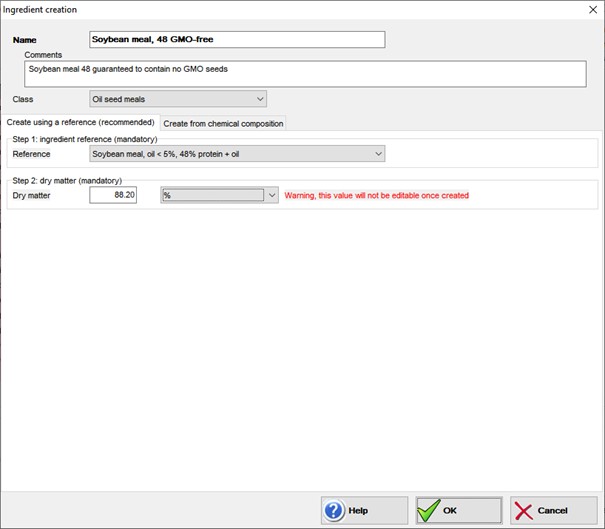
The following fields have to be filled first:
- Name : name the new ingredient.
- Class : pick a class in the drop-down list. If the form was called when a reference ingredient was selected, the class of this ingredient is proposed by default. Otherwise the field is left blank and you have to fill it yourself.
Ingredients are created either by copying a reference ingredient and then modifying its data, or by using only chemical values.
Choose one of the following tabs to start the creation process:
- Create using a reference
- Create from chemical composition
Whenever possible, a new ingredient should be derived from the closest reference ingredient from a biological (and botanical when applicable) point of view. The main reason is that the calculations will use equations specific to that ingredient rather than generic ones, resulting in more precise values than the ones calculated using chemical composition only.
- Ingredient reference : choose an ingredient reference from the drop-down list.
- Note that if the form was called up when a reference ingredient is selected, the class of this ingredient is proposed by default. If the selected ingredient was user-defined, no default ingredient is proposed.
- This list only contains reference ingredients: user-defined ingredients cannot be used to create new ingredients.
- Dry matter : enter a value for the dry matter.
- The default value is always set to 0 and must be changed. This is by design.
- You can choose a unit different from the default unit in the drop-down list next to the dry matter field.
- The choice of a dry matter value is mandatory as this value cannot be changed later. Choose wisely: if you type the wrong value you will have to go through the whole process again. However, the dry matter can be changed when the ingredient is used in a diet.
- Click on the OK button to continue. This validates the choice of the dry matter and opens the ingredient modification form below.
Figure 8. Ingredient creation from a reference ingredient: modifying the reference data

The proposed chemical values (proximate, minerals and amino acids) are copied from the reference ingredient.
- To change a value in the ingredient modification form, first click on the checkbox next to the value you want to change and then type the value itself.
- You can temporarily override the default units and expression by choosing a unit/expression pair in one of the drop-down lists.
- The Energy bonus field lets you add or subtract up to 5% to the calculated digestible energy. Use the little arrows next to the field to increase or decrease the bonus.
- You can change the total amino acid values but not the amino acid digestibilities, which are derived from the reference ingredient and considered as fixed.
In the example above, the ash, crude protein and lysine value were changed from the original reference ingredient.
- Rename : renames the ingredient.
- Comment : adds a comment to the ingredient
- OK : validates the changes
- During the creation of an ingredient, the OK button terminates the process
- Cancel : cancels the current modifications.
- When an ingredient is being created, using Cancel will only cancel the edition of the values and will not cancel the ingredient itself. To delete an ingredient, go back to the list of ingredients, select the ingredient, double-click to see its values and click on the Delete button.
First, click on the tab Create from chemical composition in the ingredient creation form. The headers show the ingredient name and class that you chose previously and the form now looks like the screenshot below.
Figure 9. Ingredient creation from chemical composition: choosing the dry matter
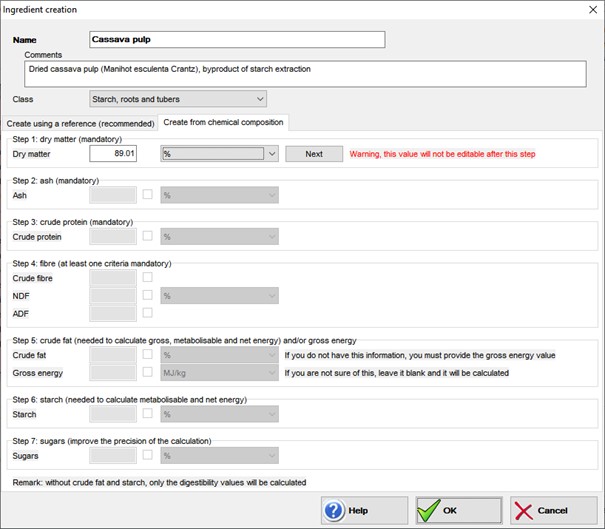
Creating an ingredient using chemical composition requires that the user provides several values.
- Dry matter : enter a value for the dry matter.
- You can choose a unit different from the default unit in the drop-down list next the dry matter field.
- The choice of a dry matter value is mandatory as this value cannot be changed later. Choose wisely: if you type the wrong value, you will have to go through the whole process again.
- Click on the Next button to continue. This will validate the choice of the dry matter and open the other chemical values for modification.
Figure 10. Ingredient creation from chemical composition: choosing the chemical composition and gross energy
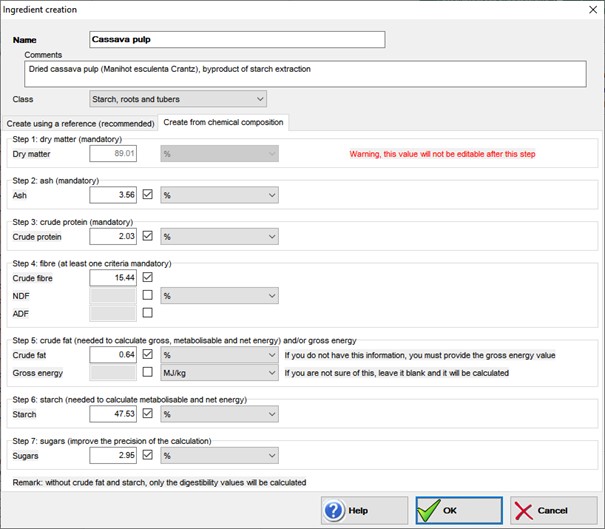
The requirements are stricter than for the creation from a reference ingredient, since EvaPig® has to know certain values:
- In order to calculate digestible energy values, the user must provide values for at least ash, protein, fibre and either a fat or a gross energy value.
- In order to calculate metabolizable and net energy values, the user must provide values for at least ash, protein, fibre, fat and starch. The calculations will be more accurate if gross energy and sugars are provided.
The creation process requires the following values:
- Ash : mandatory
- Protein : mandatory
- Fibre : mandatory; it can be either crude fibre (Weende method), NDF or ADF.
- Fat or gross energy: either fat or gross energy is mandatory
- If the fat content is unknown, you will have to provide a gross energy value. However, fat content is necessary to calculate metabolizable and net energy values: so, if you provide only the gross energy, EvaPig® will not be able to calculate ME and NE values, only DE.
- If the gross energy is unknown, you will need to give a fat value that will be used to predict the gross energy. Because fat has a high energy content relative to other constituents, it is not possible to predict an accurate gross energy value without it.
- Starch : it is mandatory to calculate metabolizable and net energy values.
- Without it, EvaPig® will stop at the digestible energy.
- Sugars : not mandatory, but adds precision to the calculations
- Click on the OK button to continue. This validates the choice of the dry matter and opens the ingredient modification form.
The amino acid digestibilities proposed for an ingredient created using the chemical composition are default values. For this reason, it is possible to change them in the ingredient modification form (this is not possible for ingredients derived from reference ingredients).
Figure 11. Ingredient creation from chemical composition: choosing the mineral and amino acid values
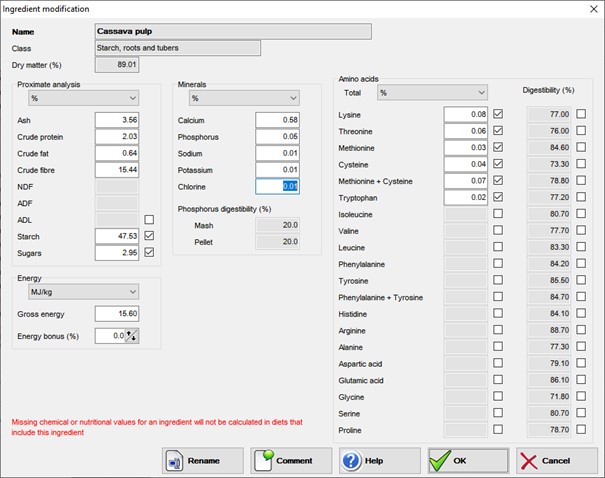
The ingredient modification form is called up by clicking on the Modify button in the Ingredient view. The button is only available for user-defined ingredients, as reference ingredients cannot be modified or deleted.
Figure 12. Ingredient modification form for an ingredient derived from a reference ingredient
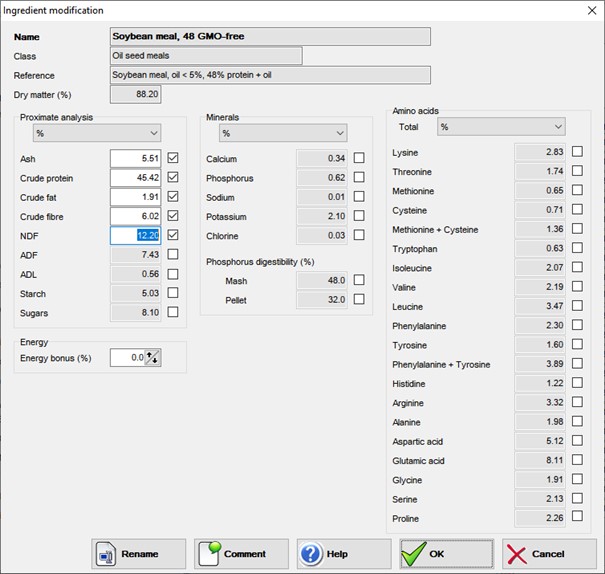
The form displays the chemical composition and the other modifiable values.
- To change a value, first click on the checkbox next to the value you want to change and then type the value itself.
- You can temporarily override the default units and expression by choosing a unit/expression pair in one of the drop-down lists.
- The Energy bonus field lets you add or subtract up to 5% to the calculated digestible energy. Use the little arrows next to the field to increase or decrease the bonus.
- The ability to modify amino acid digestibilities depends on how the ingredient was created:
- For an ingredient created from a reference ingredient, the amino acid digestibilities cannot be changed and do not appear in the ingredient modification form.
- When the ingredient was created from its chemical composition only, you can provide your own amino acid digestibilities and they can be changed in the ingredient modification form.
The following buttons are available:
- Rename : renames the ingredient.
- Comment : adds a comment to the ingredient
- OK : validates the changes
- Cancel : cancels the current modifications.